Preparing for your upgrade
PI2 upgrade support guide
Preparing for your upgrade
Product updates
Search the glossary
Looking for details on a specific PI feature? Search our glossary and learn where to find that feature in PI2.
How to use: Type in your search query, then click enter/return. The glossary will automatically open if there’s a match. If there are multiple matches, hit enter/return again to cycle through them. (Not seeing a relevant match for a query? Let us know.)
Legacy name: Analytics
PI2 name: Group Analytics (view in guide)
Where to find: You can find Group Analytics by clicking the graph icon in the top-right corner of the navigation bar.
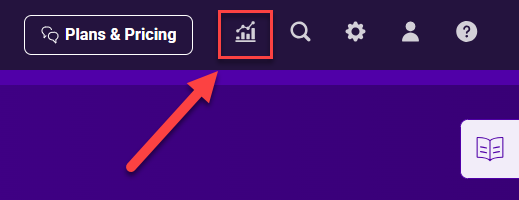
PI2 support/FAQ article: Creating a Group Analytics report
Legacy name: Assessment Center
PI2 name: N/A
Where to find: We’ve embedded assessment sending within each PI product. You can also send assessments from the Administration page.
How to send assessments to candidates (requires PI Hire):
How to send assessments to employees (requires PI Inspire or PI Design):
Legacy name: Browse
PI2 name: Administration (view in guide)
Where to find: Your employee and assessment data are now all in one place. Find them by clicking the gear icon ![]() in the top-right corner of the navigation bar.
in the top-right corner of the navigation bar.
![]()
PI2 support/FAQ article: Getting started with the platform
Legacy name: Company Settings
PI2 name: Organization Settings (view in guide)
Why the change: PI services 10,000+ clients ranging from banks and universities to sports teams and non-profits. We made this change to better reflect the diversity of our client base.
Where to find: Organization Settings are located on the Administration page, located via the gear icon ![]() in the top-right corner of the navigation bar.
in the top-right corner of the navigation bar.
![]()
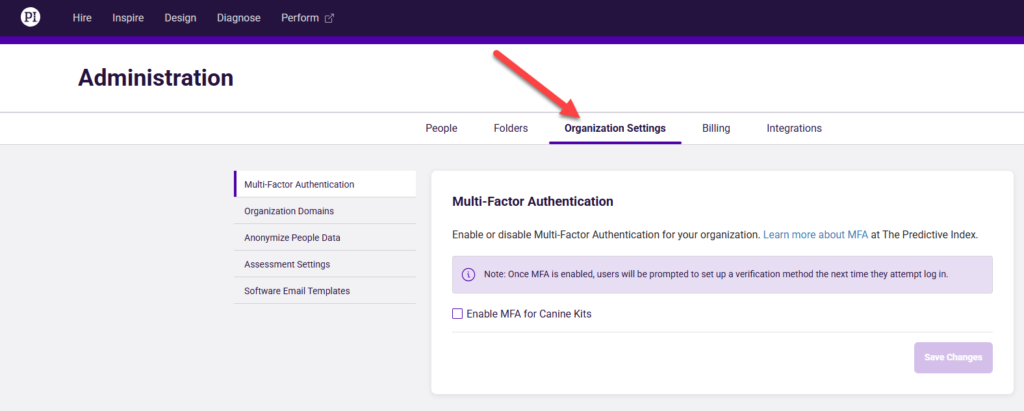
PI2 support/FAQ article: Accessing organization settings
Where to find: Visit the Employee Directory by clicking the gear icon ![]() in the top-right corner of the navigation bar.
in the top-right corner of the navigation bar.
![]()
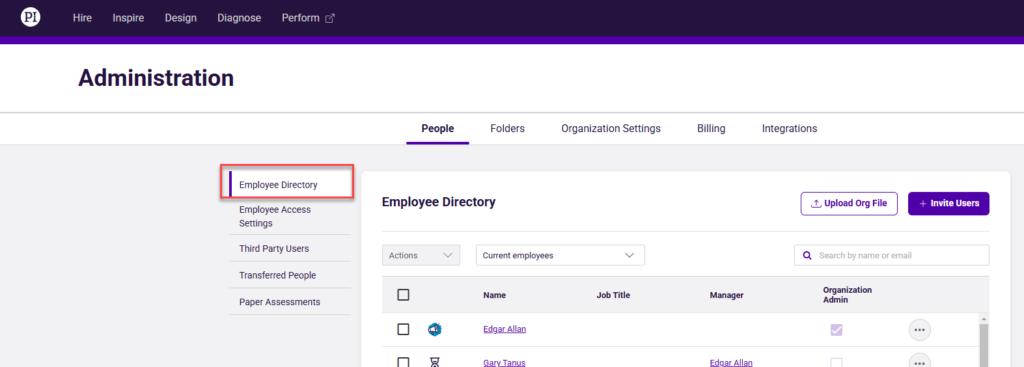
PI2 support/FAQ article: Navigating your employee directory
Legacy name: Invitation links
PI2 name: Assessment links (view in guide)
Why the change: This is a slight naming change that we made for clarity.
Where to find: In Legacy PI, all links were managed from the Assessment Center. For PI2, we’ve categorized assessment links into two types of links:
- Candidate assessment links (which are tied to jobs in PI Hire)
- Your employee assessment link (a single, unique link shared by your entire organization)
To access candidate assessment links:
Select a job from the Hiring Center, then click the “Copy assessment link” button in the top right. (Requires PI Hire)
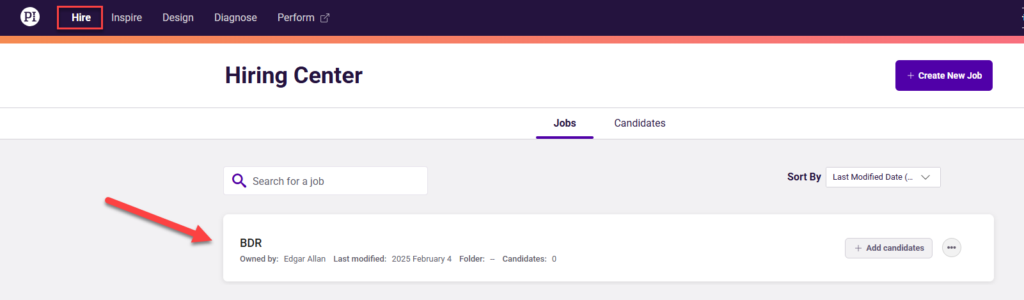
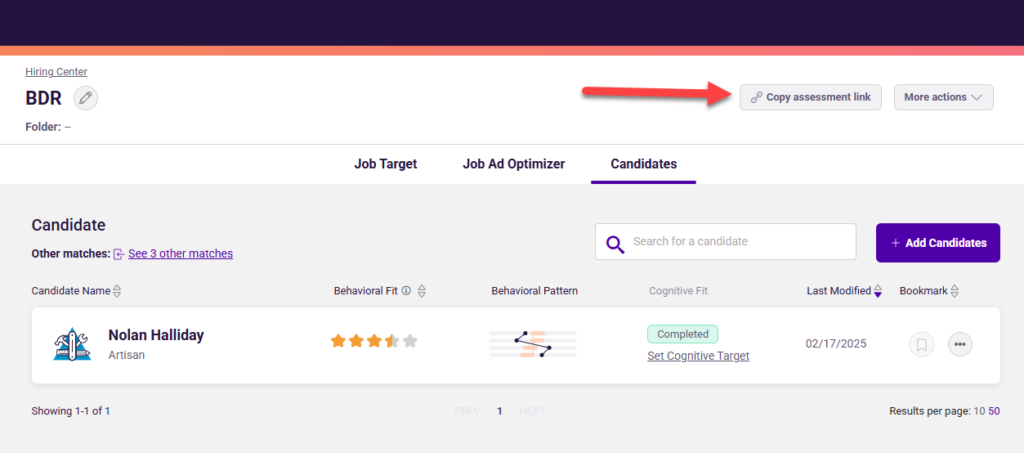
To access your employee assessment link:
Go to the “Employee Assessments” page in PI Administration, then click the “Copy assessment link” button. (Requires PI Inspire)
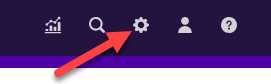
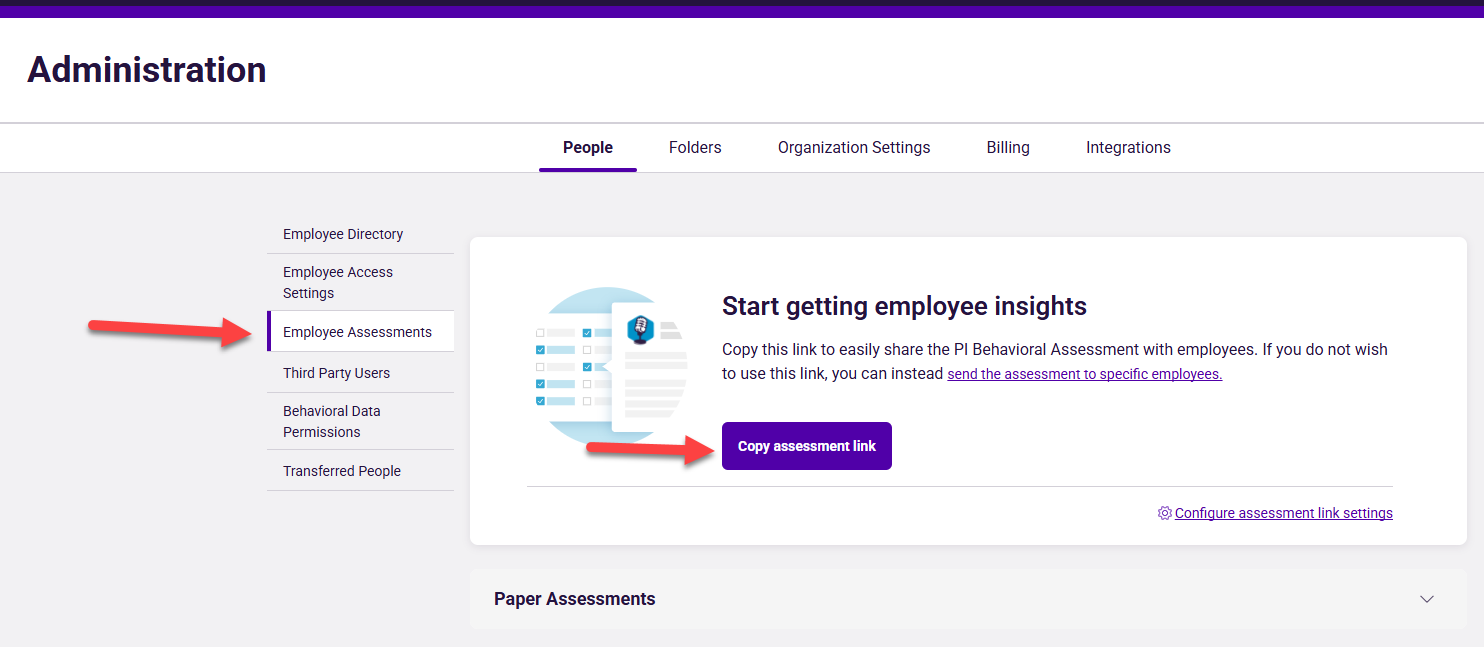
PI2 support/FAQ articles:
- PI Hire: Using candidate assessment links
- PI Inspire: Using your employee assessment link
Legacy name: Job Assessments
PI2 name: Collaborative Target (view in guide)
Why the change: Many clients reported that the legacy Job Assessment (“JA”) was cumbersome and repetitive. We’ve acted on this feedback, resulting in a shorter-form JA which consists of 20 behavioral items (five per ABCD factor) compared to the previous version’s 90 items.
Where to find: When creating a job in PI2, select “Create a collaborative target” from the available Job Target options. The new Job Assessment is now incorporated directly into the experience.
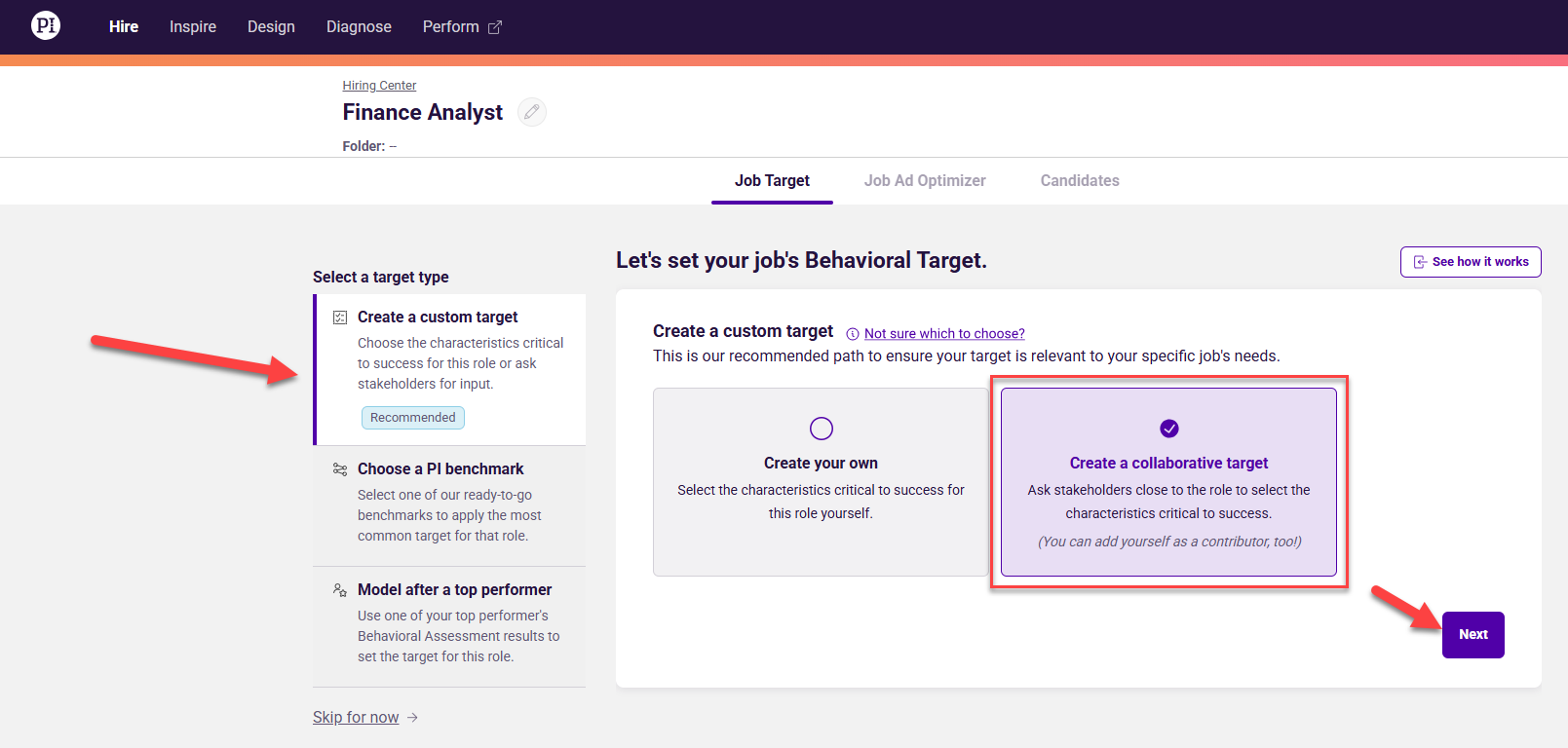
PI2 support/FAQ article: Creating a collaborative target
Where to find: You can download any employee’s Management Strategy Guide from their “person” page in Inspire. (Note: The Management Strategy Guide is only available as a downloadable asset.)
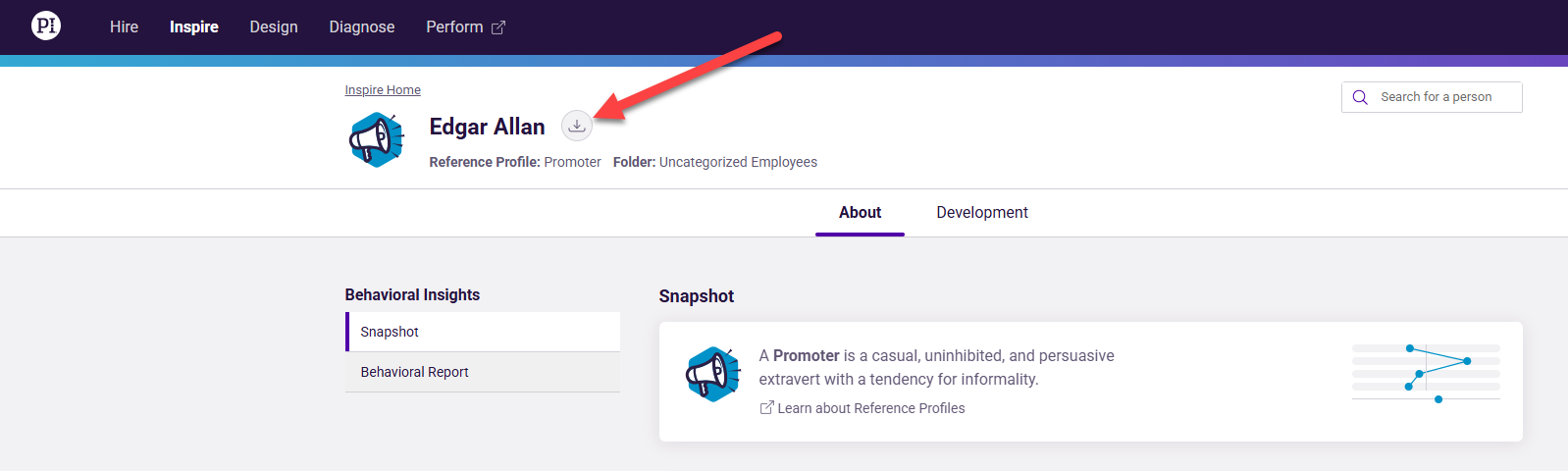
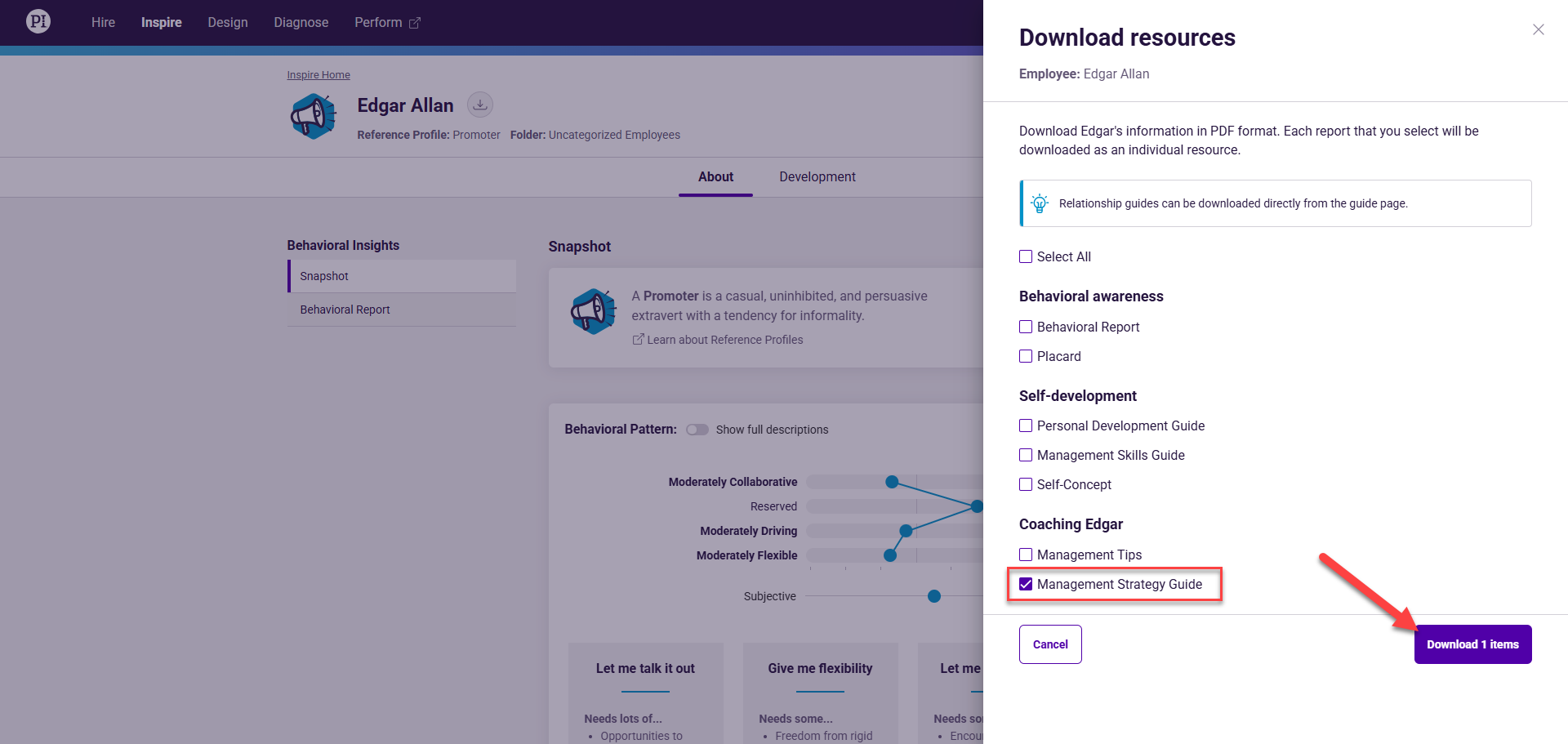
PI2 support/FAQ article: Downloading the Management Strategy Guide
Legacy name: Manager Development Chart
PI2 name: Management Skills Guide
Why the change: The Manager Development Chart was designed to help managers improve their skills as a people leader. For PI2, we made this naming update to ensure the tool’s use case is clear for first-time users.
Where to find: You can view or download any employee’s Management Skills Guide from their “person” page in Inspire.
To view in Inspire:
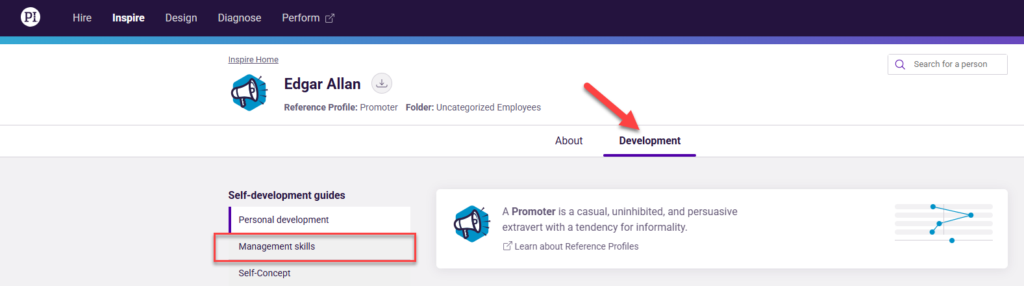
To download in Inspire:
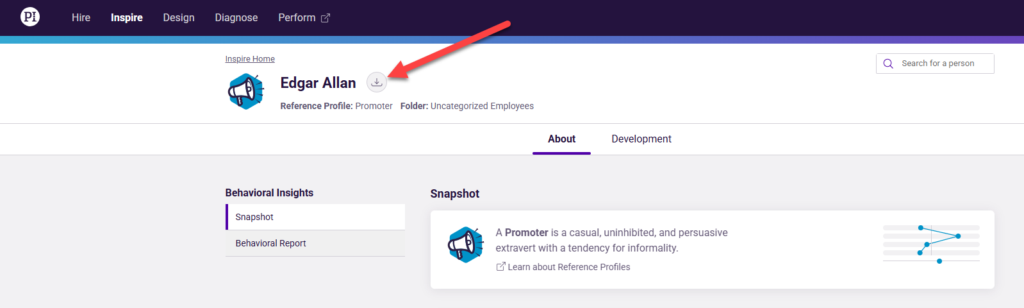
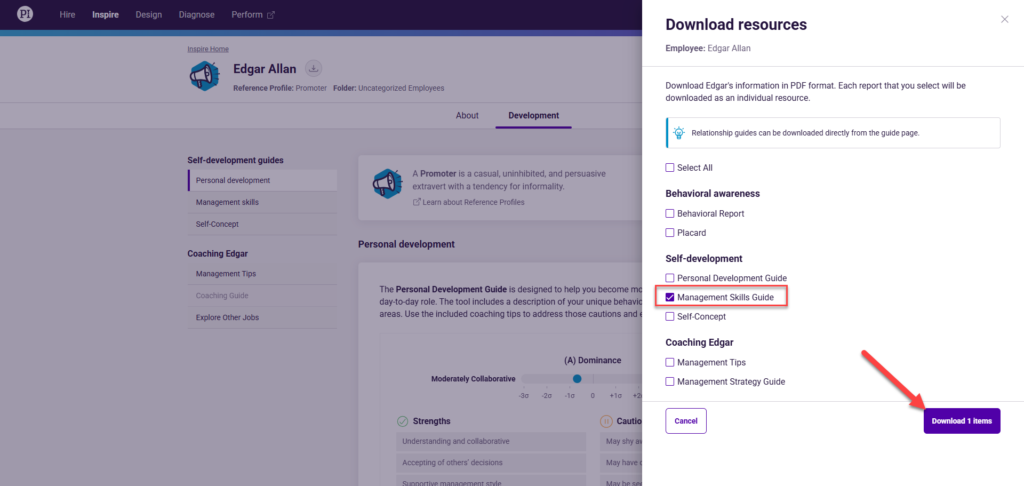
PI2 support/FAQ article: Accessing self-development guides
Legacy name: Match Score
PI2 name: Fit Rating
Why the change: We’ve rebranded Match Score and given it a visual refresh. Whereas Match Score illustrated job fit with a number ranging from 1 to 10, Fit Rating uses a five-star scale. This new scale includes half-stars, so the functionality itself hasn’t changed at all.
Where to find: Click the Candidates tab within a specific job, and you’ll see a list of any candidates associated with the job. Next to each candidate, you’ll see up to two Fit Ratings: a “Behavioral Fit” rating and (if you’re using cognitive data) a “Cognitive Fit” rating.
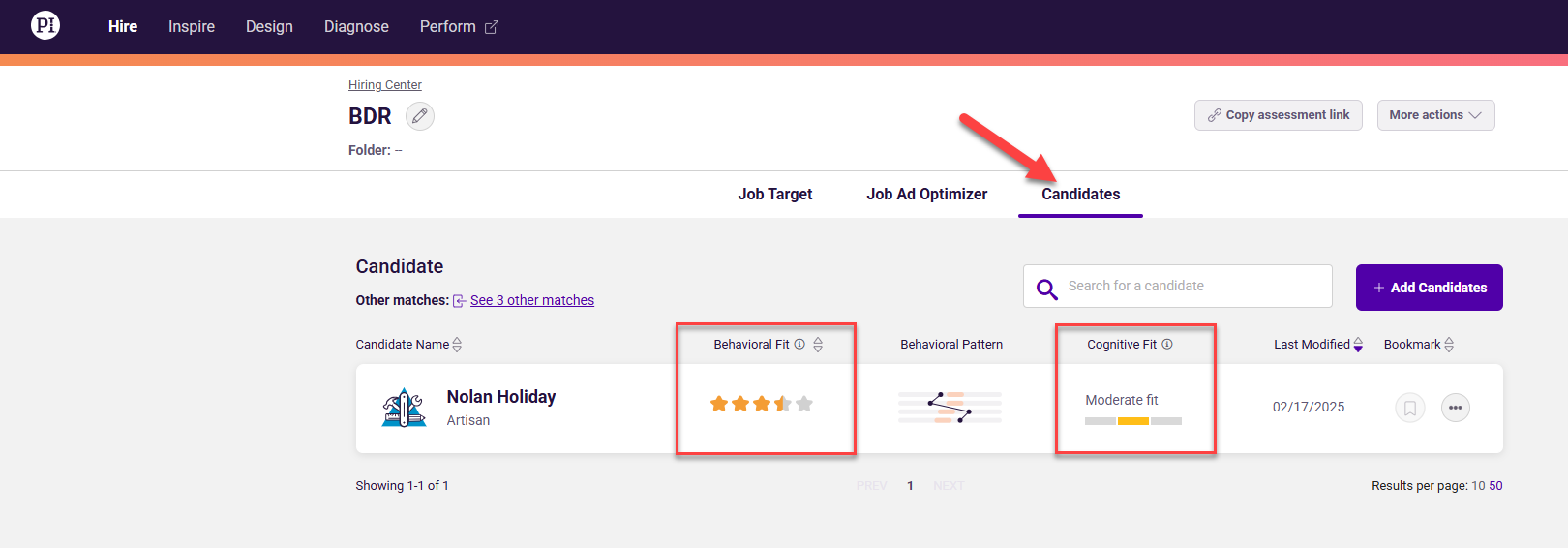
Legacy name: M Score
PI2 name: Number of items selected
Why the change: In the legacy experience, we allowed people to select as many (or as few) adjectives as they wanted. As a best practice, however, our Science team recommended selecting at least six adjectives to ensure the BA had enough data to provide an accurate readout.
For leaders formally trained in PI, the M Score served as a useful tool for understanding when exactly individuals should consider retaking the assessment. For newer clients or those not formally trained, however, M Score was a confusing name that didn’t mean much. For Inspire in PI2, we have retained the M Score but changed its name to a much more intuitive descriptor: “Number of items selected.” We hope this change allows you to use M Score with greater clarity and confidence.
Please note: While M Score has some intrinsic value in Inspire, it isn’t a validated measure for hiring decisions. As a result, we’ve sunsetted M Score from PI Hire.
Where to find: Download an employee’s Behavioral Report in Inspire. You’ll find “Number of items selected” at the bottom of page 1 of the Behavioral Report.

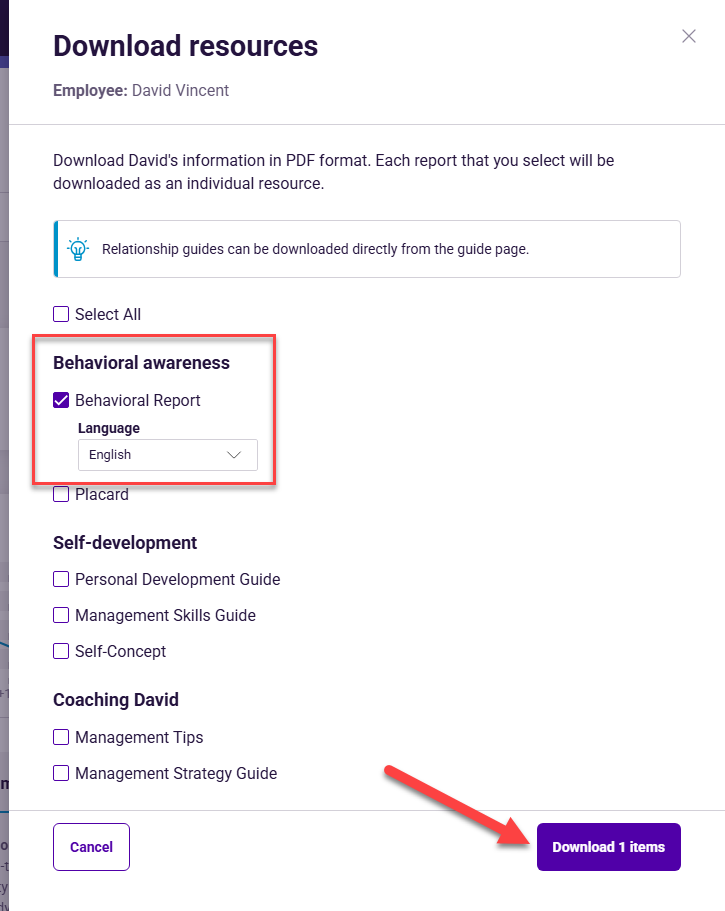

Legacy name: Personal Development Chart
PI2 name: Personal Development Guide
Why the change: We made this name change to better reflect the way the content is presented in PI2.
Where to find: You can view or download any employee’s Personal Development Guide from their “person” page in Inspire.
To view in Inspire:
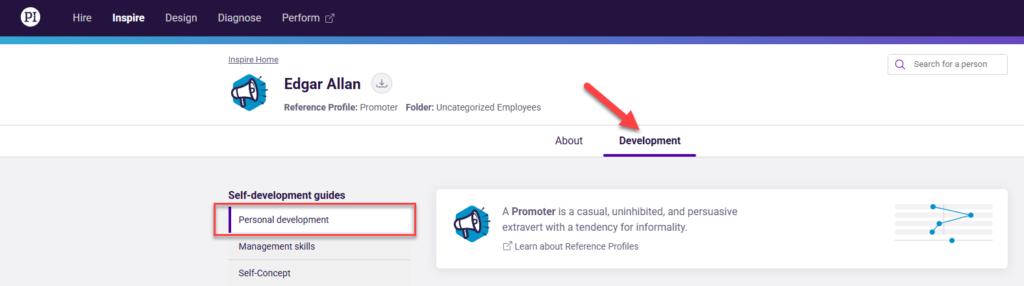
To download in Inspire:
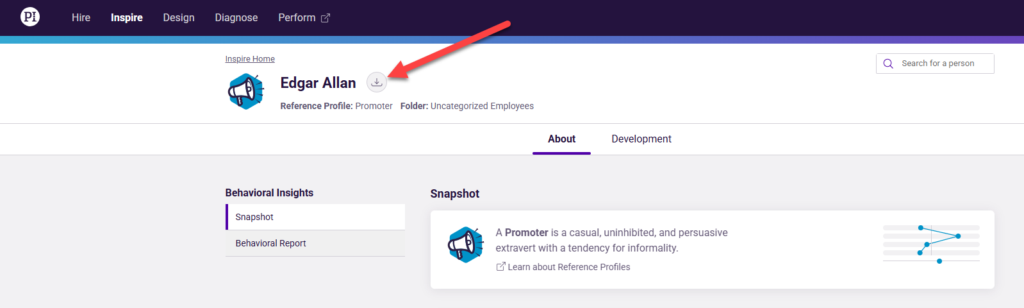
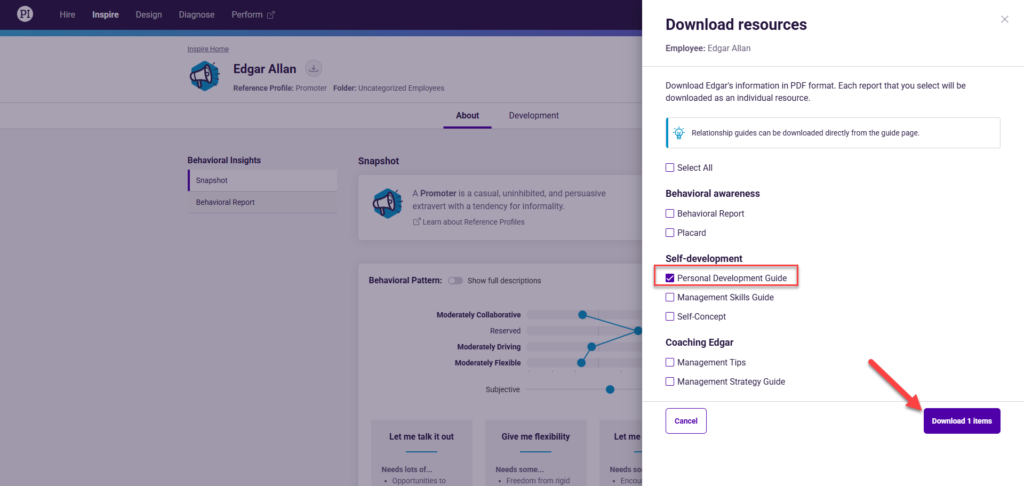
PI2 support/FAQ article: Accessing self-development guides
Legacy name: User roles
PI2 name: Employee access levels (view in guide)
Why the change: Whereas user roles in the legacy experience applied to the entire platform, employee access levels in PI2 apply by product. We made this change to allow you additional flexibility in how you grant/limit PI software access.
Where to find: Manage access levels from the Employee Access Settings page; find it by clicking the gear icon ![]() in the top-right corner of the navigation bar.
in the top-right corner of the navigation bar.
![]()
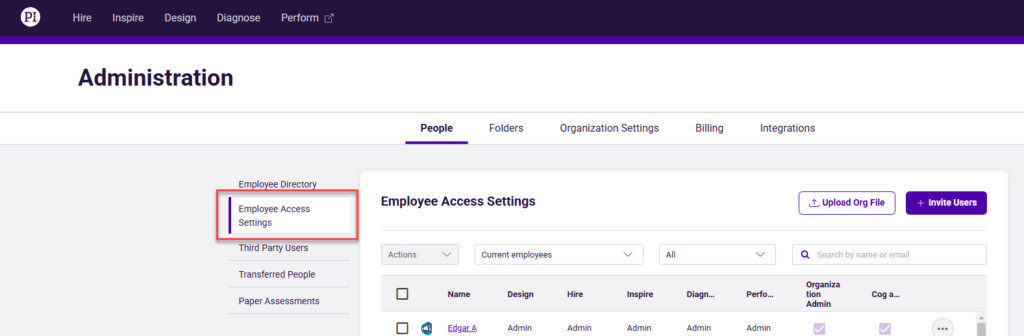
PI2 support/FAQ article: Understanding access levels in PI2
To ensure a smooth upgrade process, we’ve given your PI2 users permission defaults that correspond with their existing legacy user roles. Here’s the full breakdown:

* Organization Admin includes Cognitive Admin permission, where applicable.
** If an employee had read-only access to teams in legacy Design, they will no longer have access to the software in PI2. You can restore their access by modifying their access level to Limited. (The employee will receive an invitation to log in to PI Design.)
***Third party users have the same privileges as an organization admin, with some exceptions. Learn more about the differences.
Not sure what permission level to give for each product? Here are some recommendations based on role and responsibilities.
Legacy name: The “Synthesis”
PI2 name: N/A (sunsetted)
Why the change: Compared to the Self and Self-Concept graphs, the Synthesis graph offered little additional interpretive value for hiring teams or people managers. Retiring the Synthesis will allow us to reinforce the scientific measures that do offer unique value, so you can make talent decisions faster and smarter.