Associate your assessment on your PI dashboard
On the dashboard you can associate your login with your completed Behavioral Assessment so your profile is listed at the top and is always accessible.
Associate your assessment
1. When you login to the software the system will automatically recommend a profile that most closely matches your login credentials. Click ‘Your recommended steps to get started’ at the top of your screen to see this.
Note: If the system does not recommend a profile, skip to step 3.
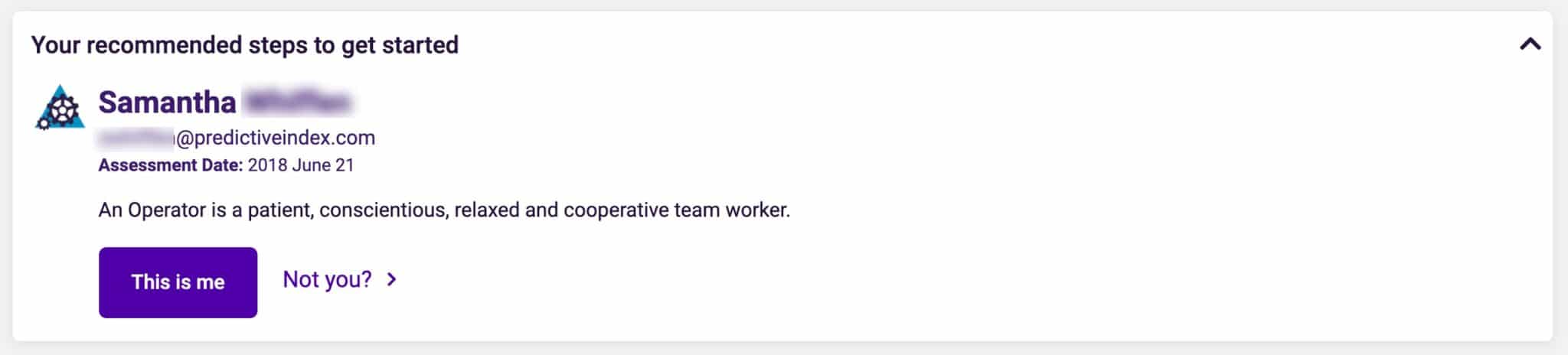
2. If you see your correct profile listed, click the ‘This is me’ button.
The name listed is based on the email and name associated with your account. If you see the wrong name listed, that profile may have your email address listed on their assessment, or a similar name.
To update this, see steps for ‘Wrong Associated Assessment’ below.
3. If you have not completed an assessment yet, click the ‘Not you?’ side arrow and then click ‘take the assessment now!’.
This will bring you to the assessment center. View our Send a behavioral or cognitive assessments article to learn more.
Wrong associated assessment
If you want to change or clear the name that is associated with your account, follow the below steps.
1. Click your name in the top right corner of the software and then select ‘My Profile’.
2. Under ‘Associated Assessment Taker’, type in your name and select the correct profile from the drop down.
Note: If you do not see your profile listed in the drop down, you most likely don’t have access to view your results. Please contact an Account Owner or Admin on your account for assistance in viewing your assessment results.
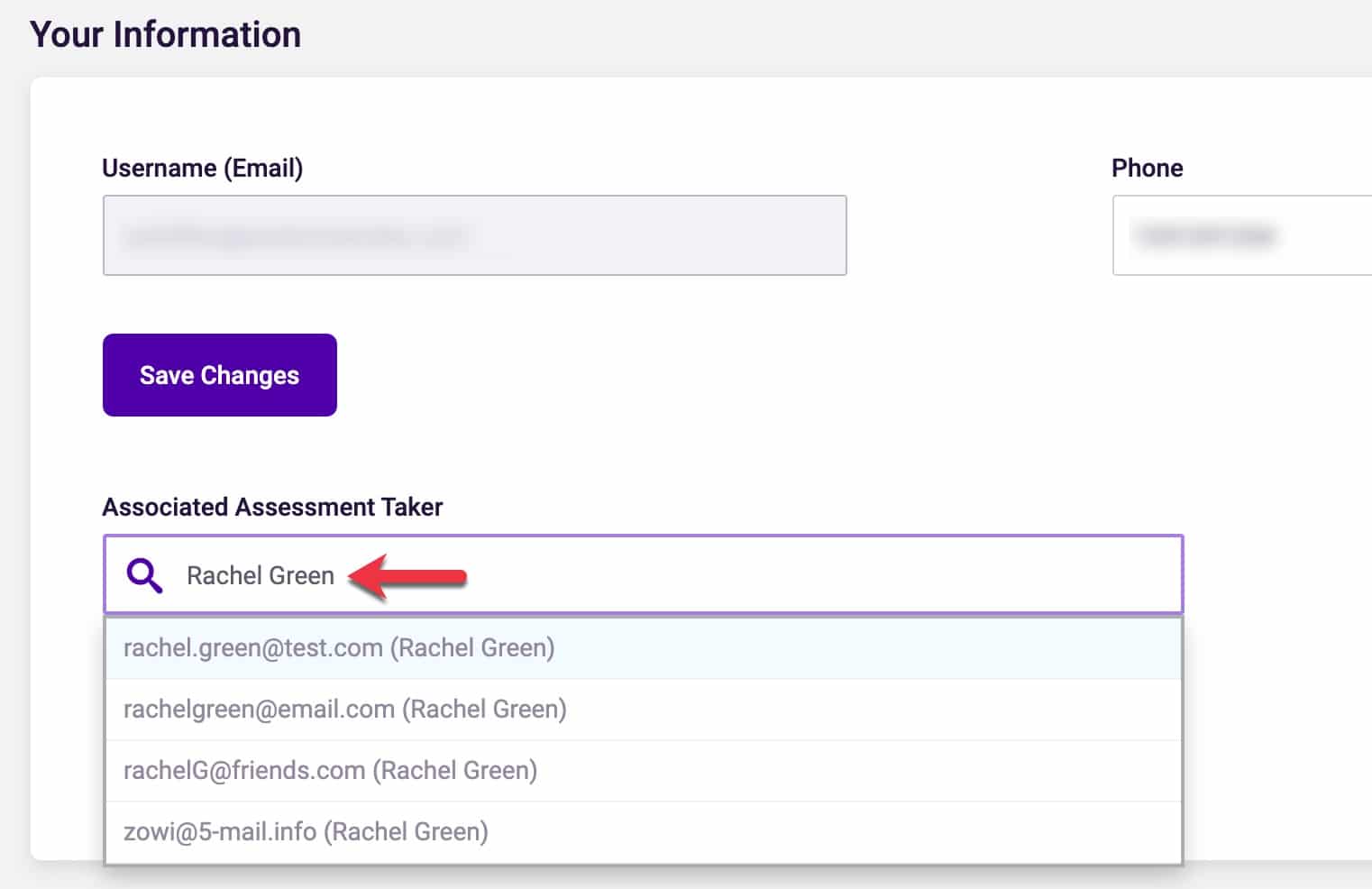
3. The change will automatically save and you will see a green success notification in the bottom right corner.
You should now see the correct profile listed on your dashboard.
To inform us of a typo or other error, click here. To request a new feature, click here.