Org upload – Unlock the power of PI for all employees
Using the latest version of our software, PI2? Click here for the right support article.
The discipline of talent optimization—aligning your business strategy and your talent strategy to achieve desired business results—is largely focused on the collection, analysis, and application of people data. The first step to unlocking the power of talent optimization is inviting your employees to participate.
Uploading your organization’s data within the PI Software makes it possible for Account Owners and Account Admins to quickly and comfortably manage their organization’s structure within the PI software while saving significant time and effort. This feature is designed to ease the implementation of PI at your organization by simply and efficiently sending the PI Behavioral Assessment to your employees.
Once your employees are assessed, you will have a stronger understanding of the people you have. From there, you can work to hire quickly, attract and retain top talent, improve job fit, foster intentional culture, and develop your next generation of leaders.
For Account Owners & Account Admins, this will take some administrative work off your shoulders and allow you to:
- Quickly help your managers view and utilize their reports for themselves and their respective teams
- Easily identify who in your organization has not completed the PI Behavioral Assessment, and quickly identify an action plan
Upload your organization structure
1. Go to the Your Organization page in PI’s web application.
2. Select Upload/Maintain Org File.
3. Click the link called “Org_Data_Template_PI.csv.” This will download the CSV template. (If you’re specifically uploading data for an engagement survey, instead click the link titled “Org_Data_Template_PIXP.csv” where it says “Running a PI Employee Experience Survey?”)
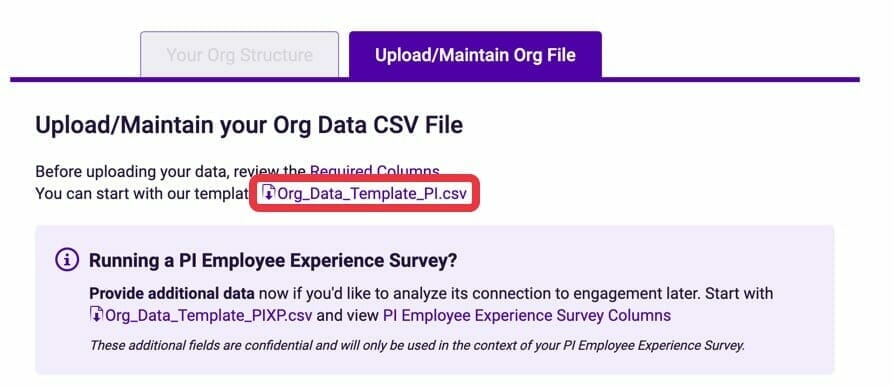
4. Fill in the excel file with your employee information. Please read the instructions listed in the file before loading in your data. Once you look over the sample data and instructions, please remove before uploading the file into the software.
5. Once your data is loaded into the csv file, go back into the software. Select the folder you want to save this information in. You can start typing the folder name under ‘Save in Folder’ and a list of folders will be displayed.
6. Upload your excel document back into the software by either dropping the saved file into the software or clicking ‘Select a File’. Click ‘Upload this file’ (this may take a few minutes).
If you experiencing an error, view the troubleshooting section below for additional assistance.
7. Once the upload is complete, click over to the ‘Your Org Structure’ tab. This is where you will see your entire organizational structure.
Send your employees the behavioral assessment
1. In the ‘Your Org Structure’ tab you can view your Org Summary at the top which includes the departments, managers, total employees, and how many employees have been assessed so far.
2. Below you will see your full Org Structure.
- A name with a behavioral pattern icon means this employee has already been assessed
- A name with an hourglass icon means they have a pending assessment
- A name with a red circle means they have not been sent an assessment yet.
3. To send out the behavioral assessment to your employees, check off the names that need the assessment and click ‘Send Assessment’. You can either check off specific names listed in the org chart or select all at once.
Before sending you can preview the email by clicking ‘Preview invitation email’.
You will receive confirmation once the emails have been sent.
Update your org structure
Your organizational structure will continue to change after the initial update when employees change roles, leave the company or you make new hires. You can keep your org structure up to date by uploading a new CSV file over the original.
To do this follow the steps above under ‘Upload Your Organizational Structure’. The only difference is instead of creating a new CSV file you should edit your original file and then reupload it.
If you can’t find your original file on your computer, you can download your most recent org upload file from the software under the ‘Upload/Maintain Org File’ tab to make changes.
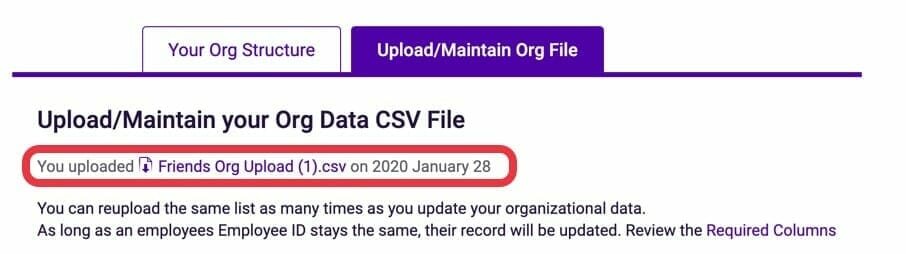
When making changes to your file, do not change anyone’s employee ID. This needs to remain the same as the original upload. If you change an employee ID on the file you will receive an error when you upload the new one into the software.
If you experiencing an error, view the troubleshooting section below for additional assistance.
Troubleshoot your org upload error
Confirm all columns match the template provided in the software.
- We recommend you download the CSV template directly from the software to ensure the columns line up exactly.
- Do not remove any columns from the template. The columns that are not required must be present in the file even if you don’t list data in them.
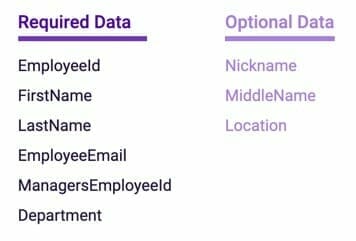
Check the columns headers
- The column headers need to match the template exactly. Do not change the titles, confirm the spelling is exact and that there are no extra spaces.
Check your CEO/Head of Company ManagerID
- The ManagerID for the CEO/Head of Company should be blank. This is so the software knows that this name is at the very top of your org structure.

Check the EmployeeIDs
- If you have already uploaded a CSV file to your org structure you need to make sure your new CSV file has the exact same employeeIDs as the original. Once a CSV file has been uploaded, you cannot change the EmployeeIDs
- We recommend downloading the original CSV document and making the changes from there without altering any of the EmployeeIDs
Check that the ManagerIDs match the ID of an EmployeeID
- The managerIDs should be pulled from the IDs used as EmployeeIDs. If there is a managerID that is not on the list of employeeIDs the file will not upload.
Check for Typos
- Read through the names and emails listed on the file. Make sure the names and emails are spelled correctly for each person.
- If any of the employees have already completed a behavioral assessment, make sure their name and email match what is listed in the software already.
Related Videos
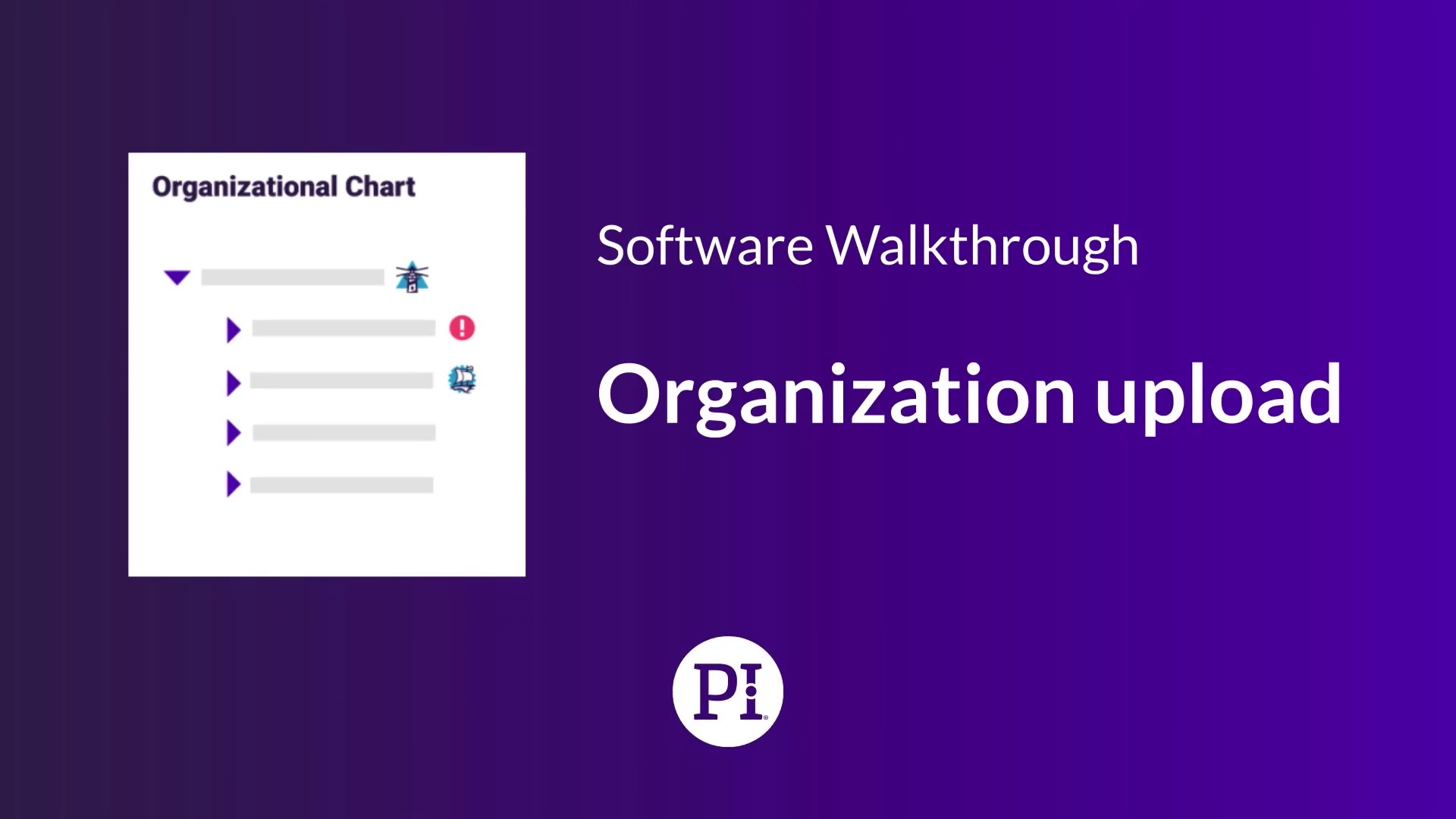
To inform us of a typo or other error, click here. To request a new feature, click here.