Enter a datasheet
You may have an old behavioral report that does not have a Behavioral Score ID listed so you are unable to add the results into your account. See screenshot below for an example of one of these reports.
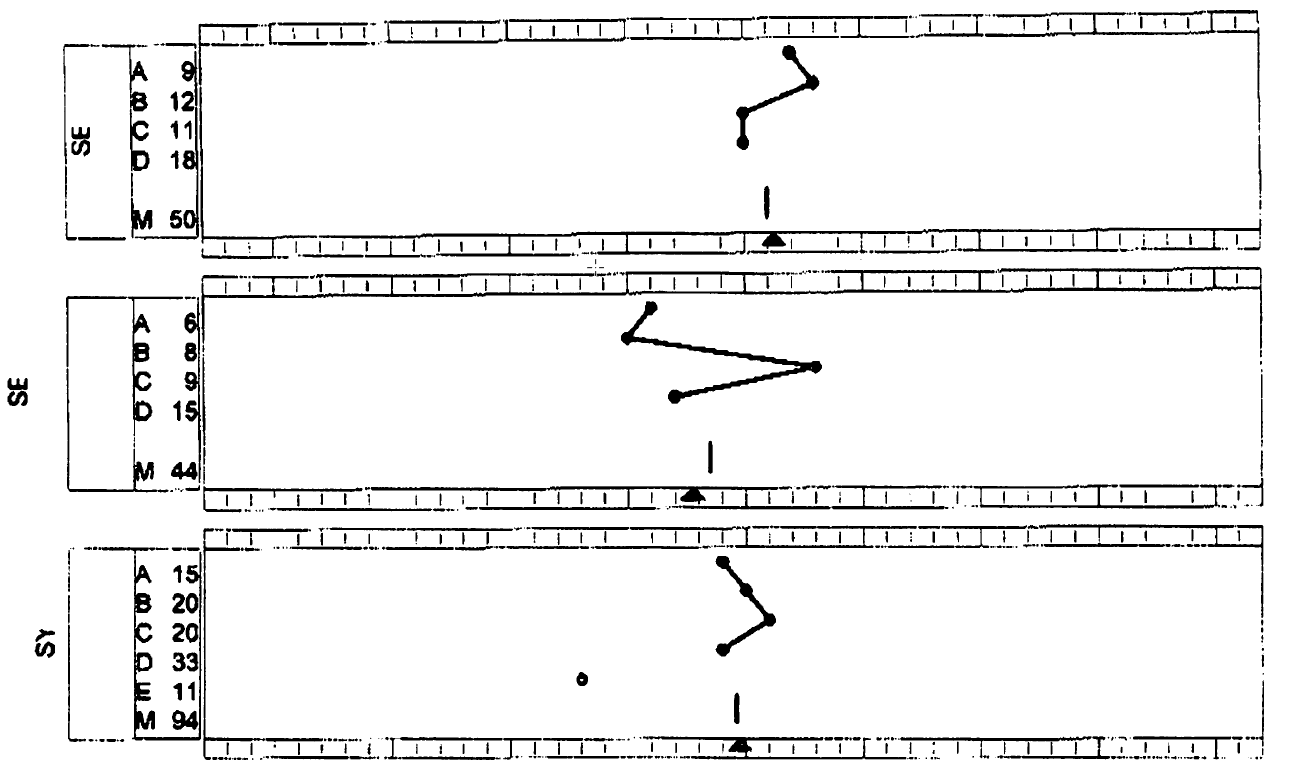
The Customer Service Team will be able to assist you in getting these reports added to your account. What we will need from you is a csv file with the report data listed. The steps below outline how to create this file and send to customer service.
Creating the CSV file for Datasheet Upload
1. Open the csv file template here, download the template from Google Drive and open the file in excel.
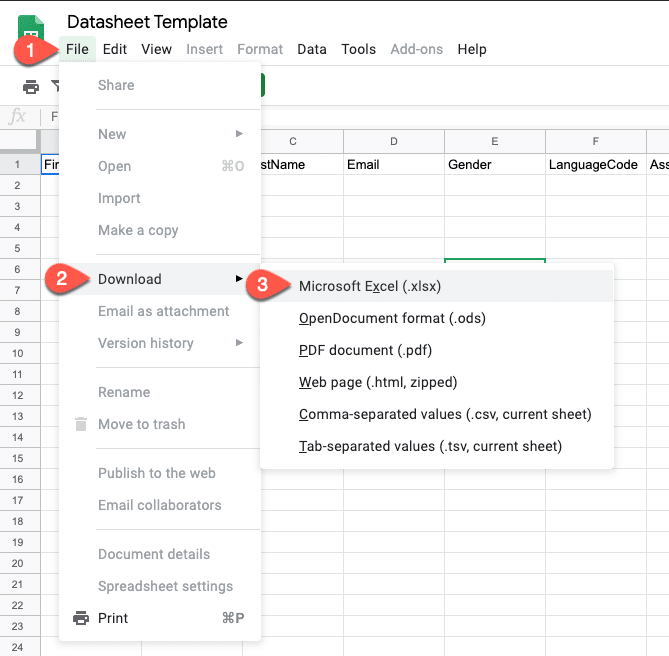
2. Fill in each column on the excel file using the below directions. The screenshots below outline the fields that you can grab from the behavioral report. Not all fields will be listed on the report.
- Column A: FirstName that appears on the report you are sent
- Column B: Not Required enter a MiddleName if provided
- Column C: LastName that appears on the report you are sent
- Column D: Not Required (but recommended) enter Email if provided
- Column E: Not Required enter M or Male; or F or Female
- Column F: Enter the LanguageCode (most likely always en-US). Click here for a full list of language codes.
- Column G: Enter the AssessmentDate from the report. Most likely will be named “Survey Date” on the report. Enter in Short Date format (ie. M/DD/YYYY, MM/DD/YYYY, M/D/YYYY, etc.)
- Column H: Enter the SelfA factor score.
- Column I: Enter the SelfB factor score.
- Column J: Enter the SelfC factor score.
- Column K: Enter the SelfD factor score.
- Column L: For the SelfM score don’t take what’s on the report/results. Add up the SelfA + SelfB + SelfC + SelfD to get the SelfM score. Older M scores don’t match today’s M scores.
- Column M: Enter the SelfConceptA factor score.
- Column N: Enter the SelfConceptB factor score.
- Column O: Enter the SelfConceptC factor score.
- Column P: Enter the SelfConceptD factor score.
- Column Q: For the SelfConceptM score don’t take what’s on the report/results. Add up the SelfConceptA + SelfConceptB + SelfConceptC + SelfConceptD to get the SelfConceptM score. Older M scores don’t match today’s M scores.
- Column R: Enter the E score that appears in the Synthesis section of the results/report.
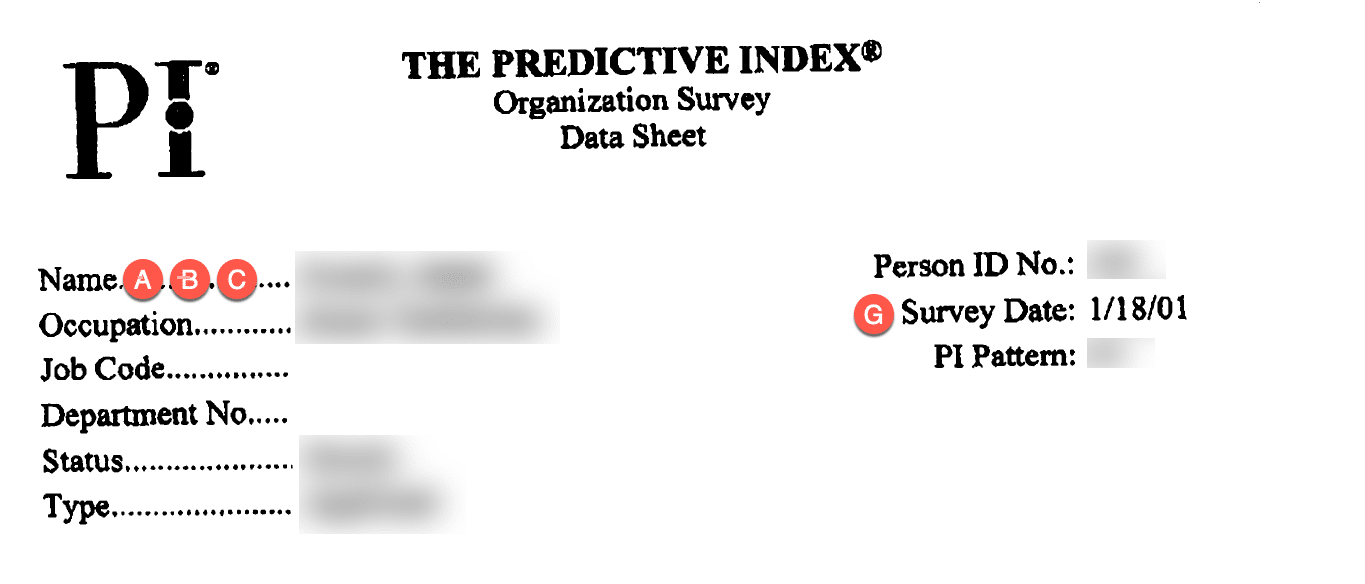
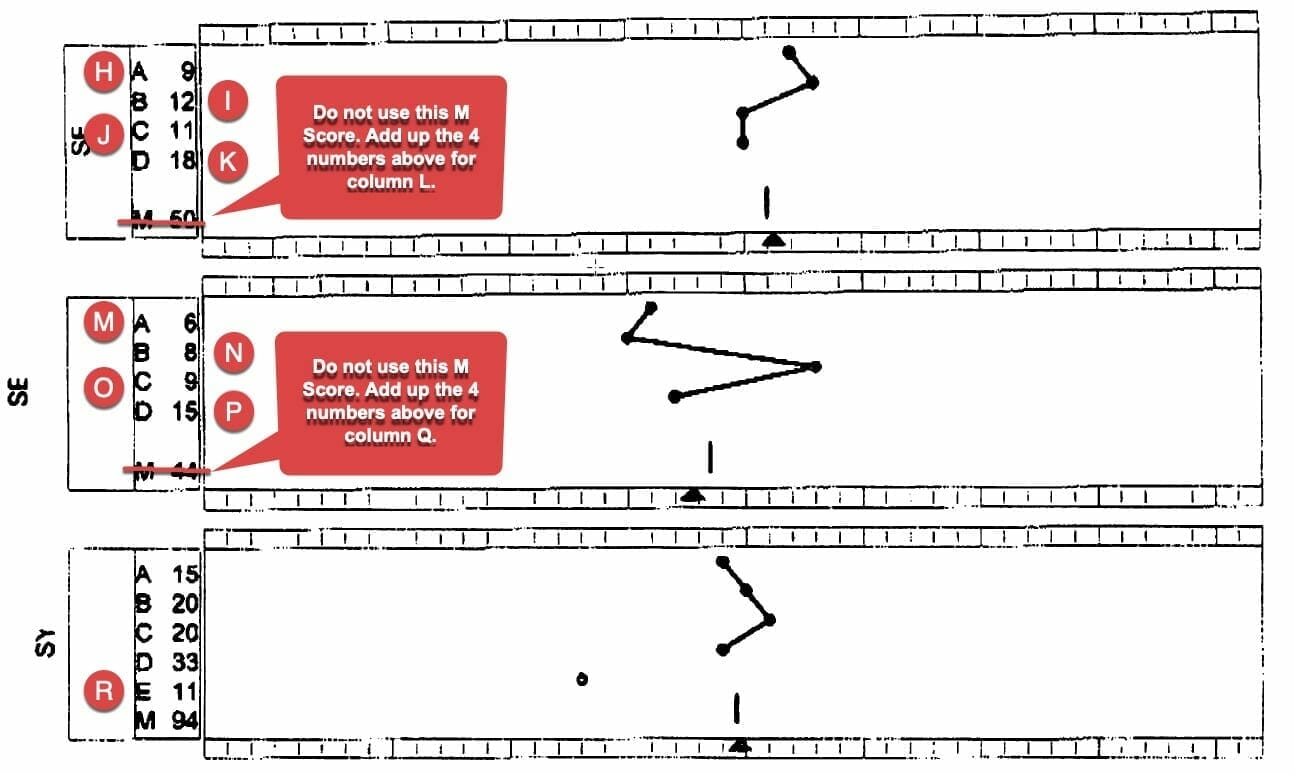
3. If you have multiple behavioral reports you need uploaded, you can repeat step 2 in the next row on the same excel doc. Do not skip rows.
4. Once all data has been added, select File > Save Us, rename the document with your company name and change the file format to .csv.
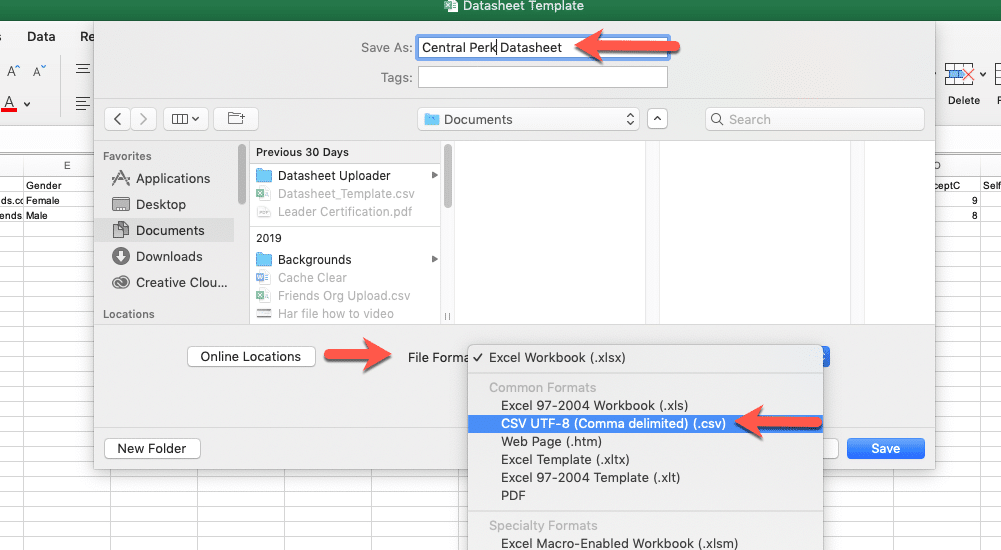
5. Fill out this form and let the team know you would like this data added to your account. Be sure to attach the new csv file to the email. This is what we will use to upload the data. Please be sure to provide your account name in the email.
When Customer Service uploads the file, the assessments will be automatically added to the root folder of your account.
To inform us of a typo or other error, click here. To request a new feature, click here.