Legacy Software Troubleshooting
Password Reset
We often see cases come in where a user cannot log in to the PI software and requests their password to be reset.
To assist this user, we need to first locate their email address. Typically their email address and contact information is under the “Submitter Information” on the left-hand side within a case that’s been submitted.
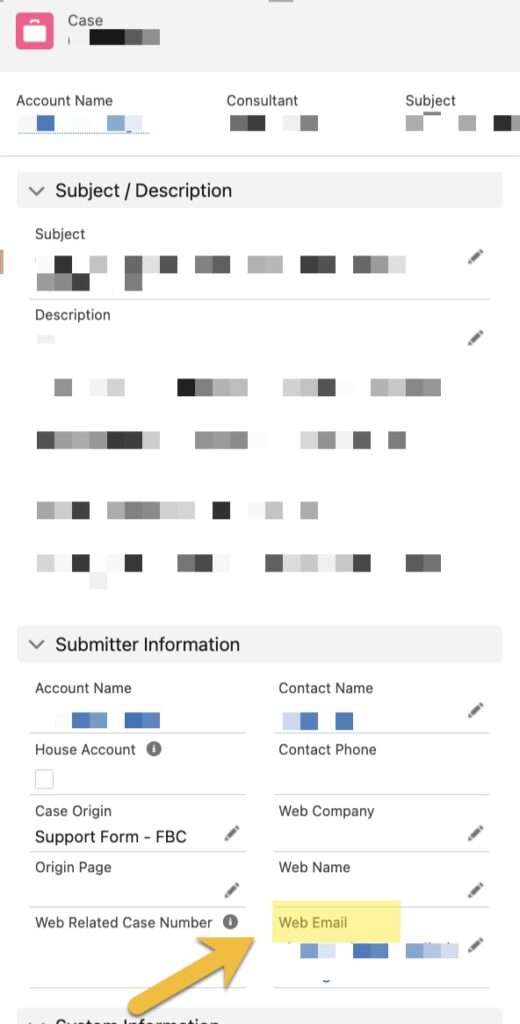
Once you have obtained the email address, we recommend confirming that they are an active PI software user and their PI software account is also active and not placed on hold for any reason (e.g. past due payment or expired renewals). Once confirmed you may send a new password reset email to the user using the email address that is associated with their PI username.
- Checking Salesforce to ensure the user’s contact record is set up properly (e.g. PI Software access checkbox is checked, ‘Inactive Contact’ is unchecked, etc.)
- Click on “Forgot Password” from our login page (app.predictiveindex.com) and enter in the user’s email address
- Confirm in SendGrid that the password reset email was successfully delivered

If the user is unable to receive the password reset email, some additional steps would be to offer our safe listing instructions from our support article here or set the user up with a temporary password through Auth0. Note, that setting a user up with a temporary password should be the last resort due to data privacy reasons. When sending temporary passwords, please ensure we are only sending the credentials to the user.
Auth0
What is Auth0?
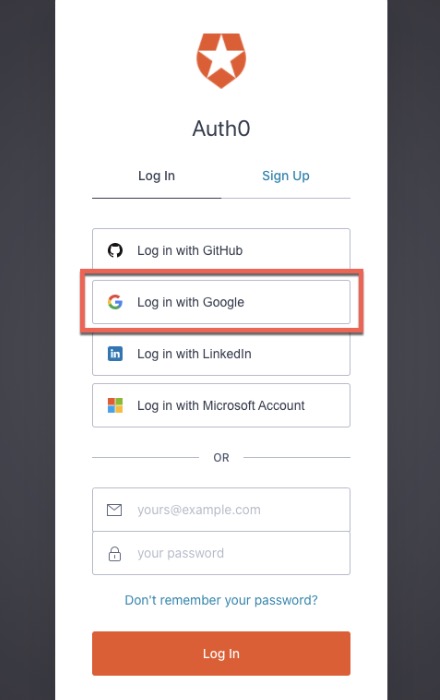
Auth0 is a platform that adds authentication and authorization to our software. Meaning, that each time a partner or user tries to access the PI Software, Auth0 verifies their identity and sends the information back to our software. If the information matches they will be logged in. If the information does not match they will receive a login failed error.
The User Operations Team uses this platform daily to assist clients and partners. Using the impersonation tool, we can login in as the user and help troubleshoot what is causing them distress. This is also the platform where we can manually reset passwords for users.
Logging in and Using Auth-0
To log into Auth0, visit https://manage.auth0.com/dashboard/us/tpi/.
Select ‘Log in with Google’ — this will connect your PI username and password.
Auth0 Dashboard
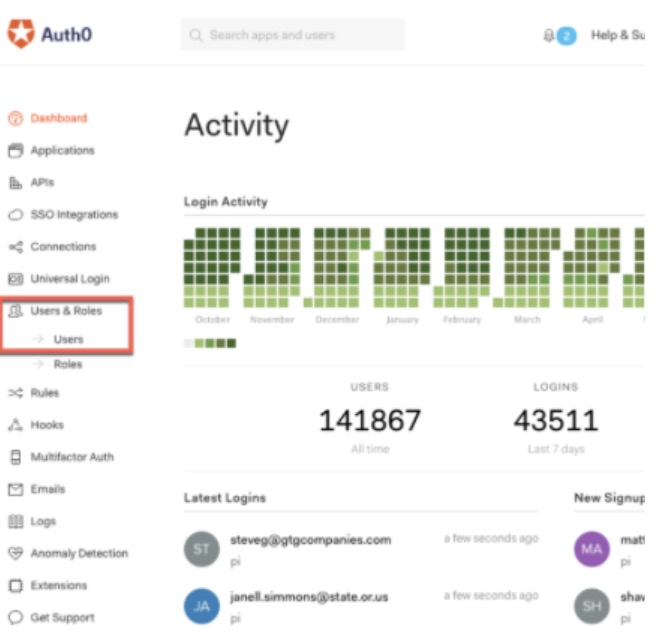
The Auth0 Dashboard is where you manage all aspects of your Auth0 account and configuration. It consists of several sections that you can navigate using the sidebar menu on your left. As User Operations Specialists we only use the ‘Users’ section under ‘Users and Roles’. This area is where we manage our user’s identities and permissions.
In Auth0 the following definitions are applied to ‘users’ and ‘roles’.
- Users: View your user’s profiles, create new ones, perform password resets, block and delete users, and many more.
- Roles: Create and manage roles for your applications. Roles contain a collection of permissions and can be assigned to users.
Searching for Users
1. Select ‘Users’ in the sidebar menu.
2. Type the email address of the user you are looking for in the search field and hit ‘enter’ on your keyboard.
3. Select the record that populates from your search.
You are now on the user’s profile page.
User Profile Page
The User Profile Page is where we can reset passwords, identify the web browser a user is using, see if the user is enrolled in MFA, see a user’s history on their login/password reset attempts, and more.
Now that you are familiar with Auth0, let’s continue with resetting the client’s software password.
Once you have obtained the email address follow these steps:
- Open up Auth0 and search for the email address that needs to be reset.
- Go to the Password Generator website to generate a new password. This webpage generates secure passwords for our clients and partners.
- Click on ‘Use Password Generator’
- Change the password length to 16 and copy the password that is generated.
- Go back to Auth0 and click the ‘Actions’ drop-down on the user page.
- Select ‘Change Password’.
- Paste the generated password into both fields and click save.
Once this is complete, you will want to email the client with their new temporary software login credentials.
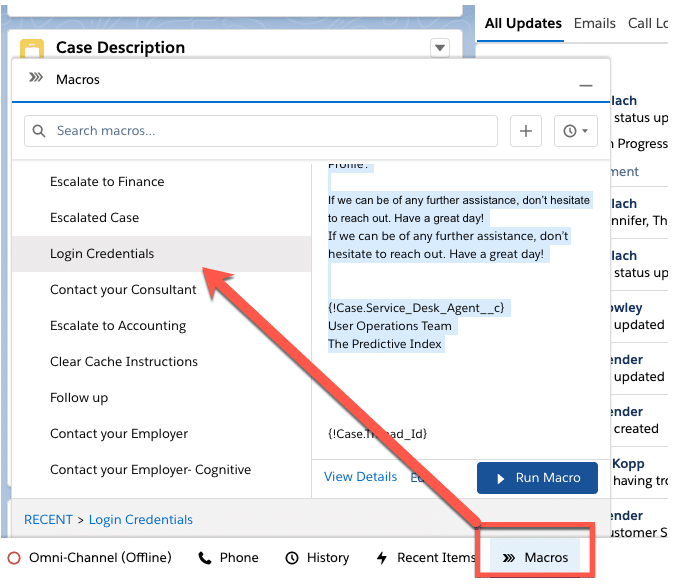
Here is an example script that is preloaded as a template in Salesforce for you to use.
Hi {!Case.Contact_First_Name__c},
Thank you for contacting PI Customer Service! I’m sorry you had trouble logging into the PI software. I’ve gone ahead and reset your password so you can get back in. Please use the following credentials:
URL: app.predictiveindex.com
Username: xxxxxx@xxxxx
Password: xxxxxxxx (case sensitive)
Once you log in, please be sure to change your password! You can do this by clicking on your name in the upper right-hand corner, then ‘My Profile’.
If we can be of any further assistance, don’t hesitate to reach out. Have a great day!
{!Case.Service_Desk_Agent__c}
User Operations Team
The Predictive Index