Learning Salesforce
Leads
In this section, we are going to explain leads and how they are generated. Leads are prospects who have expressed interest in PI but who have not purchased anything. Once a lead is qualified, meaning they have been contacted and are participating in the sales conversation, the lead becomes an opportunity, along with a contact and a prospect account.
PI does not provide qualified leads to partners, however, PI will direct any marketing campaign responses from potential clients to partners if PI detects that the contact is part of another division of an account they already own. That means that any leads the partner receives must be assessed and qualified to determine if they are new leads or duplicate contacts.
Any leads generated outside the US are automatically sent to the partner geographically based on country. If there is more than one partner in a country the leads are distributed round robin.
Let’s check out an example of a lead and get familiar with their page. At this time search for ‘Cynthia Russell’ of ‘The Pop Cynthia Project’. While you will not have to create leads for Partners, you will be asked questions about leads, such as:
- “How did this lead originate?” or
- “I am trying to register a lead but I am receiving a duplicate error, can you check if this lead already exists and who is working with them?”
Seismic Resource: Lead Type Definitions
Lead Overview Video
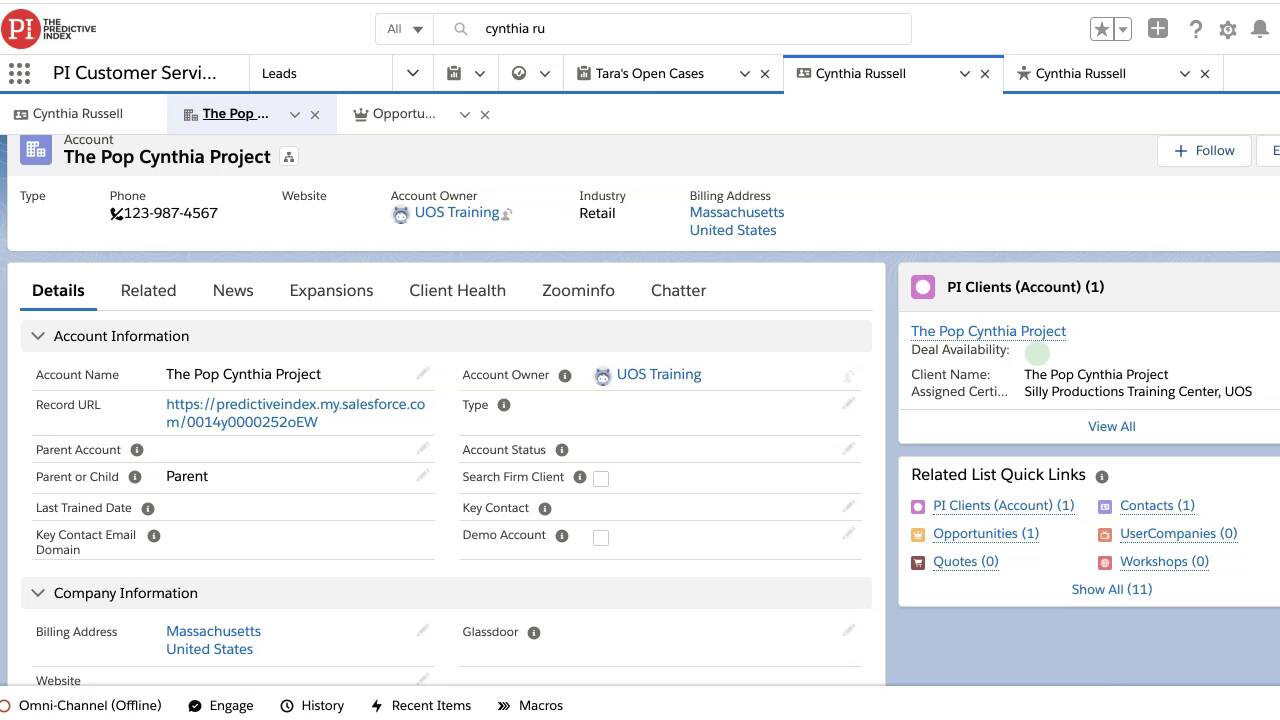
How will I know if a prospect is eligible for engagement?
When a partner attempts to register a new prospect account, the system will conduct a search to determine whether that prospect is already engaged with another Partner or not. If a duplicate is found, the search results will return with a green, yellow, or red flag indicating whether or not you can move forward.
Green flag = OK to solicit
Yellow flag = Contact Partner Relations for approval before soliciting
Red flag = do not solicit
Reassigning Leads
There are times when leads need to be reassigned.
One scenario will be that a partner asks you to reassign the lead to a particular person. In that instance you will locate the lead and under ‘Lead Information’ you will update the ‘Lead Owner’ field by selecting the grey icon in that field, selecting the new individual, and hitting ‘Change Owner.’
A second scenario will be that a partner simply asks for it to be reassigned with no further direction. In that case, you will reach out to the #ask-bizsystems to reassign the lead. You will want to include the current partner’s name and the lead’s contact information.
<!– wp:acf/accordion { "id": "block_5fa2b20f8e19d", "name": "acf/accordion", "data": { "items_0_title": "For Example", "_items_0_title": "field_5ef0c2cabd397", "items_0_description": "rnrn“Hi Team, partner Belle Disney has asked us to reassign lead Chip Potts (chip@beauty.com). Can you please assist? Thanks.”rnrn rnrnA member of the team will acknowledge the request and make the changes. You will then be able to go back the the partner making the request and let them know this lead is being reassigned.”, “_items_0_description”: “field_5ef0c2d6bd398”, “items”: 1, “_items”: “field_5ef0c2adbd396”, “theme”: “light”, “_theme”: “field_5ef3632662671”, “background_color”: “”, “_background_color”: “field_5ef363a95a6d4” }, “align”: “wide”, “mode”: “edit” } /–>As we said before, you will not need to create leads. However, if a potential customer calls or emails us asking for more information on purchasing the software we will submit their information so their lead record can be generated and assigned to a PI Sales rep or a Certified Partner. To do that follow these instructions:
- Check salesforce by email address and/or company name to ensure they are not already in the system.
- If they populate, they will most likely have a Lead Owner. You may share that contact information with them.
- If nothing populates, continue to step 2.
- Complete the Incoming Calls Lead Submission form found here.
And that is it! That is an overview of leads and how we as UOS engage with them.