Learning Salesforce
How to Create Opportunities
Opportunities in Salesforce are leads that have been qualified to buy. Opportunities are one of the most important objects for PI and our Partners because that is where we track sales and revenue. Let’s take a look at using opportunities. Opportunities can be created in two ways in Salesforce. First, you can convert a qualified lead into an Opportunity. Second, you can create an Opportunity from scratch. As a UOS, you will always create an opportunity from scratch. Let’s look at how to create an opportunity.
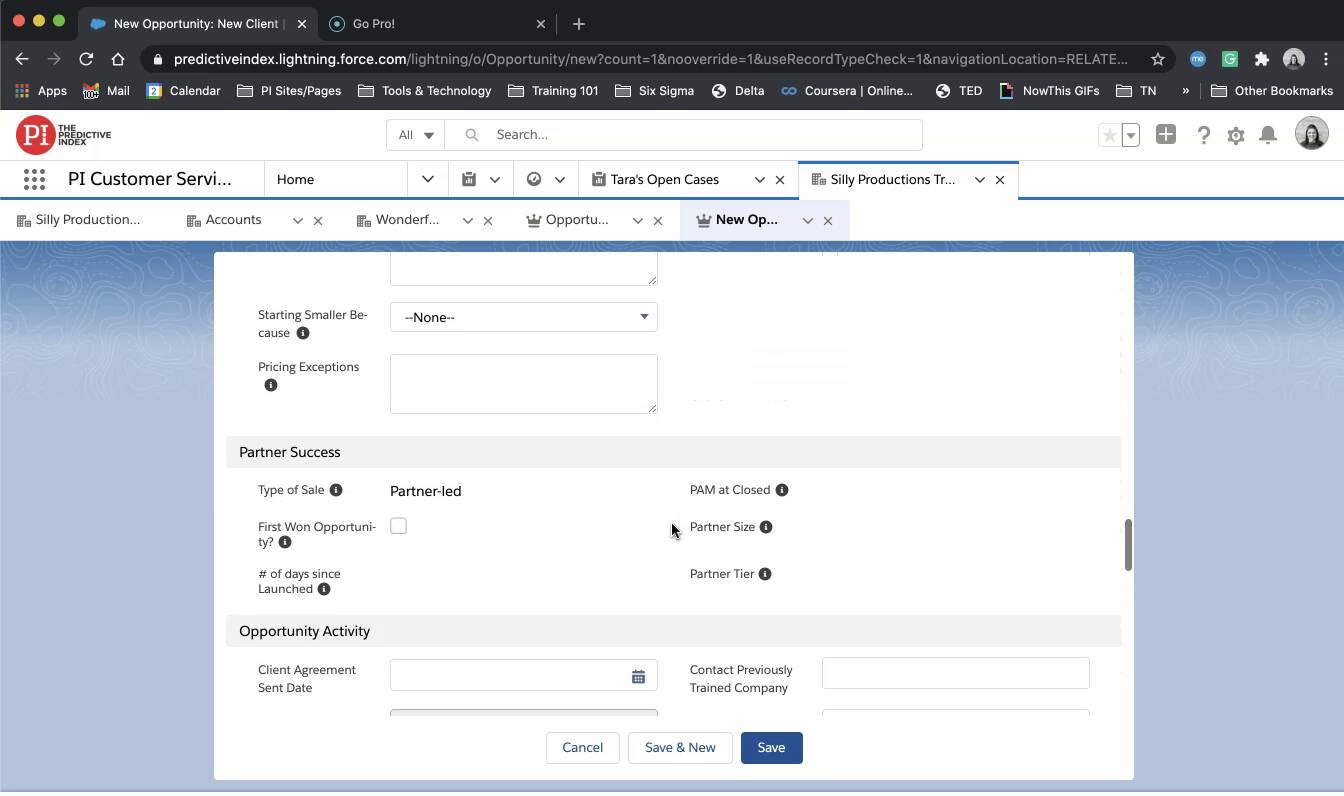
The Anatomy of an Opportunity
An opportunity has a number of key parts that need to be in place before an opportunity becomes an official sale. Those pieces include:
- Opportunity Type
- Key Contact
- Opportunity Stage
- Close Date
- Quote — Including start date, product, headcount, price, subscription term, payment term, and billing frequency
- Quote Approval
- Generated Order Form
- Signed Order Form
Understanding Opportunity Types
When creating a new opportunity, your first step is deciding which type of opportunity you need. Salesforce will present you with 7 options, however, we only use the first three, which are:
- New Client
- Existing Client – Account Pause
- Existing Client – Renewal
A ‘New Client’ is exactly what it sounds like. This opportunity is used for a prospective client that has never purchased from The Predictive Index before.
An ‘Account Pause’ is used when an existing client is up for renewal but is not ready to resign. This option does not allow the client to continue using the software but does save their data for up to a year in the event they would like to return to using the software.
Lastly, ‘Renewal’ is for an existing client that is continuing with their software services.
Resources:
Understanding Opportunity Stages
Opportunities have three stages that we use:
- Open & Investigate
- Close Won, or
- Closed Lost
**Our internal sales team, in addition uses ‘confirm’ and ‘qualified out.’ Those stages are for their internal use and we do not need to worry about those stages when working with partners and clients.
The ‘Open and Investigate’ stage is the stage where all the preparation occurs to create the quote and set up the sale. Once a quote is approved and a sales agreement is signed. The opportunity will be marked as ‘Close Won’ either automatically or manually by the partner. It is important to note that once an opportunity is marked ‘Close Won’ this action cannot be undone. In later training we will discuss how to recreate an opportunity, but for now we will focus on creating new opportunities.
Lastly, the ‘Closed Lost’ opportunity is used if the client decides they are not going to purchase and have aborted the sale. Partners are not able to edit an opportunity if marked ‘Closed Lost.’ However, UOS are able to update the stage if necessary and make edits.
Activity
Let’s create an opportunity.
- Navigate to the client account you created in the ‘Create and Account’ activity
- Locate ‘Opportunities’ under the Quick Links box and select ‘New’
- Select ‘New Client’
- Input ‘Opportunity Name’ — This should match the client account name
- Select a ‘Close Date’ — 30 days from today
- Select ‘Stage’ – Open & Investigate
- Scroll to the bottom and insert ‘Assigned Certified Partner’ – choose Silly Productions Training Center, UOS
- Save
We have reviewed Accounts, Opportunities, Contacts and Leads, but how do they all relate?
Objects in Salesforce are things like the Lead, the Account, the Opportunity, or the Contact. A simple way to look at this is that the Account is the company, the Opportunity is a product or service we are selling, the Contact is the person that you are dealing with, and the lead is an opportunity that has not yet been qualified. Once it has been qualified, it converts directly into an Opportunity. All these objects live within the Accounts page.
Understanding the way that Leads, Accounts, Contacts and Opportunities all relate in Salesforce can be a bit confusing, but once you start using Salesforce day-to-day you will see how easy it is.
Test your knowledge
Step 1:
When ready click the ‘Start Quiz’ button below to test your knowledge on the last few lessons. You’ll be asked three multiple choice questions.
Step 2:
After completing the quiz, record your screen while completing the steps below. Once recorded upload your video in the ‘Assignments’ section below. Then click the ‘Mark Complete & Next Lesson’ button to continue with the course.
In Silly Productions Training Center, UOS create a new account, a new contact, and a new client opportunity using the following parameters:
- Account name should be a play off of your favorite movie or tv show — (example: Addams Family Mortuary)
- Certified Partner is always ‘Silly Productions Training Center’
- Contact should be a character from your favorite movie or tv show you used in step 1
- Contact email should be firstname+lastname@accountname.com (or .net/.edu)
- Make new contact the ‘key contact’ on the account
- Make a new contact and make them the ‘invoice contact’ on the account — follow format in steps 3 and 4
- Opportunity Stage = Open and Investigate